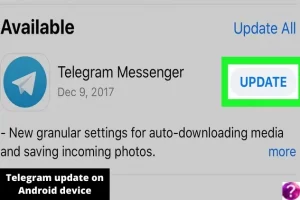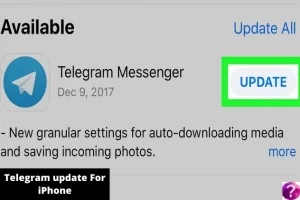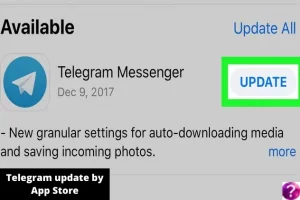The Telegram app has grown in popularity over the last seven years. The reason is both Telegram’s highly developed features as well as the political controversies involving it. With each new update, the development team aims to add fresh, original features to the messenger. And the most recent app version needs to be set up on your smartphone to take benefit of the latest Telegram features.
Why Update the Telegram App?
“Why should I upgrade the Telegram app if I’m happy with how it works right now?” — You May ask. Installing updates after they are released is important because each update helps to improve:
The messenger’s stability and speed:
Telegram’s functions get faster and more stable with each upgrade, and other bugs are also fixed.
Compatibility of operating systems and apps:
Users’ devices’ operating systems are frequently upgraded, which might cause issues with how well the Telegram app works with those features.
Telegram updates help the developers in fixing this issue.
Safety:
The Telegram messenger is one of the most well-known target of attackers. To stay ahead of attackers, the messenger’s programmers put a lot of effort into improving the messenger’s security.
As a result, they frequently issue updates to fix any weak spots.
Functional:
The Telegram developer team improves the messenger’s function by adding many practical features monthly.
For instance, the upcoming upgrade brings about the long-awaited video calling technology.
Learn to update the telegram messenger on your Phone:
If you have a Wifi connection, then the automatic Telegram update feature will get activated in the OS system settings of your device or PC. Otherwise, you’ll have to do a manual upgrade. How to achieve this is described below.
For Android:
The latest editions of Android OS typically has automatic upgrading enabled by default. This feature is sometimes configured with limits, such as it will only update the app when connected to the Internet. Such limitations help conserve mobile data and stop the extra MB usage.
Telegram update on Android device:
- Open the Play Store app.
- Swipe and click the “menu” symbol (three horizontal stripes).
- Select “My Apps and Games.”
- Then, select the “Update” button after finding the Telegram app.
For iPhone:
It is necessary to upgrade Telegram from the App Store if you use an iPhone. The sequence of events, in this case, is as follows.
- Open the App Store from the home screen. It appears as a white A on a blue square icon.
- On the screen’s bottom, tap the Updates tab. It’s icon is a down arrow.
- A list of installed apps for which upgrades are available will appear when you click on it.
- Telegram is included among the apps as you scroll down. Select “Update” from the menu.
- You can use the updated version of Telegram a few minutes after the update process begins.
Nokia or other Windows Phone:
Windows Phone users can get the latest software update using a similar process.
- The app store icon on a Windows Phone will display numbers if updates are available.
- The icon’s number means the number of applications that require updates.
- An application update list will appear when you click the button.
- Click the Update All button located at the bottom of the screen.
- The downloading and installation of updates will then begin.
- Once it’s finished, you can use the latest update of the Telegram app on your Windows Phone.
Check Out: Find Your Friends on Telegram by Phone Numbers and Nicknames
Learn how to update the Telegram app on PC?
On all operating systems, the desktop version of Telegram has the same look. As a result, updating the messenger won’t be challenging, but there may be differences based on how you installed Telegram.
Updating the Downloadable File
The update process is essentially the same whether you got the program from the official Telegram site and downloaded it on Windows or macOS:
- Clicking the menu symbol will expand the side menu (three horizontal stripes).
- Go to the “Advanced” category of the “Settings” section.
- To find Version & Updates, scroll below.
- Then select “Check for Updates.” The Update will download automatically when you click, and the app will request your permission to restart.
- After the restart, a notification about the new version of Telegram and its features will be sent to you.
Telegram update by App Store
You must carry out the following steps to install the update if you use macOS and downloaded Telegram from the AppStore:
- Start the AppStore, then select the Updates tab.
- Find Telegram in the list of programs that appear and hit the “Update” button.
- Once the upgrade procedure is complete, you can start Telegram and utilize the most recent version.
Update Problems:
You will get a confirmation on your Telegram account that the app has been updated after a successful update on any device. This email will also include the new features added to the most recent Telegram release.
However, there may be some issues. These errors could occur when the latest messenger version conflicts with outdated system files. To deal with such issues, try the following techniques:
- Restart the application (you must leave and then re-enter the application);
- Try deleting the program and installing it again.
- Contacting Telegram’s technical help.
Conclusion:
That was all about how to update Telegram on your devices. We have explained all the methods and steps to update the messenger.
FAQs
How to update telegram x on Android?
Follow these steps:
- Open the Play Store app.
- Swipe and click the “menu” symbol (three horizontal stripes).
- Select “My Apps and Games.”
- Then, select the “Update” button after finding the Telegram app.
How to update Telegram on iPhone?
Follow the steps explained above.
How to update Telegram on desktop?
How to update desktop is discussed above.