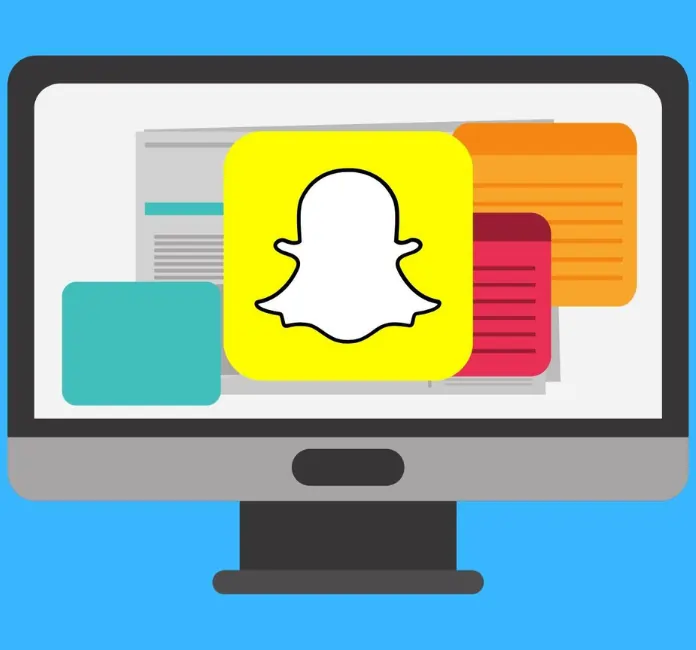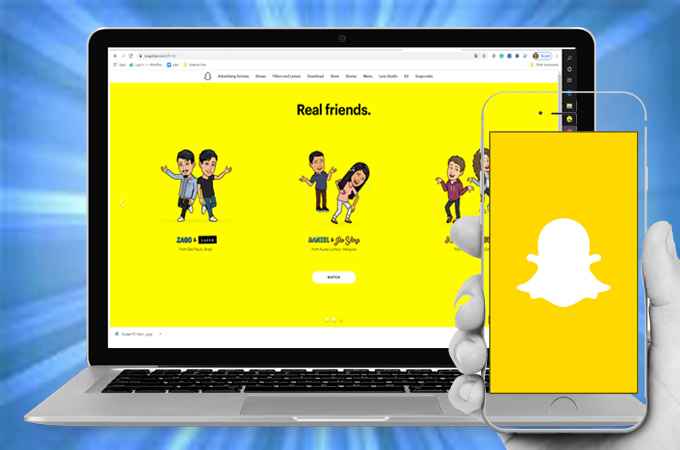Snapchat is a mega app to send photos and messages. You can also make streaks with your best friends. However, most people are curious to know how to use Snapchat on PC. If you are one of them then here we have an ultimate guide for you. After reading this article it will be easier for you to use Snapchat on your computer.
Can we use Snapchat on PC?
Snapchat was actually designed to be used only on smartphones. There are some techniques that people have discovered to use this app on PC. Although it is difficult to access your account on a PC, yet it is possible.
How to use Snapchat on PC and how it works?
Primarily, if someone wants to use the Snapchat application on a PC then they have to download an Android emulator on their computer. This emulator also called blue stacks is actually the piece of software that mimics the platform on your PC so you can easily use your mobile phone applications on your computer.
You can download all apps from the google play store. When you installed this emulator on your computer then you can download the Snapchat app. But, back on May 30, 2019, Snapchat was crashed because of the emulator, when logged in, and since then the Snapchat has banned the use of Snapchat on any emulator.
Another way to use Snapchat on your computer is to use a web-based solution like Snapmate. Snapmate is a service that lets you use Snapchat through your web browser. To get started, simply go to the Snapmate website and sign in with your Snapchat account. Once you’re logged in, you’ll be able to use all of Snapchat’s features right from your computer.
How to Use Snapchat on Your PC in the ban of the emulator
Snapchat banned the use of any app through an emulator but still, there are some steps to follow to use Snapchat on PC. Those alternatives are:
First, you need to navigate to bluestacks.com and download it on your computers.
After that click on the select to download blue stacks to install the emulator.
Keep that in your mind that problems may still occur while using the emulator. You may face login problems or may not be able to sign in to your account after you reach the login page.
Therefore,
- Try to install an older version of blue stack 2 because some users reported that their Snapchat problems began to pop up on the latest version of blue stacks.
- Download the ex file to your PC by double-clicking on it.
- Then you will see an installed window on your screen.
- Now select the blue and install now. You have to wait for the download and extraction till it gets completed.
- Once your file is complete your installed app blue stacks will automatically open, then click on the google play app store to open it for you.
- Then, sign in to your Google account by just entering your email or phone number and your password in the given space there.
- After you sign in to your Google account then go to the play store and download Snapchat from there. Look for a similar logo as on your mobile device.
How to search Snapchat on the play store?
First of all, you have to go to the search bar and type Snapchat then hit enter and select the first option that appears on your screen.
- Install the official Snapchat app.
- Once you have completed the installation then open the application.
- Your Snapchat app will open in a new tab right with the blue stack.
- This will look similar to what you use on your mobile phones.
- Then log in to your account enter all your details which they asked for. Your user name, email, passwords, etc.
Moreover, it is also possible to see the Snapchat conversation history as we know that any message on Snapchat disappears after few seconds. So, if you want to know the best ways to see the history of Snapchat chats then give a glance at our article: how to see the Snapchat conversation history.
How to use Snapchat on PC and Mac
Snapchat is an extremely private as well as fun-creating app. You can have more fun if you try to use it on a PC. Despite its popularity, there is no official Snapchat app for PC or Mac. However, that doesn’t mean that you can’t use Snapchat on your computer.
PC and Mac give you a large screen instead of the tiny screens of smartphones, you can easily enjoy the larger view of your computer. By sending your own pictures to your friends you can use your PC camera. When you receive a streak or message you can use the mouse to check that streak.
How to use a Snapchat filter
There are many filters on Snapchat but we divide them into Geo filters and facial filters. Both are accessed differently. This application first introduced filters back in 2015. In the beginning, these were called lenses and nobody knew how to use Snapchat filters. But now, it’s much easy and more accessible.
There are a few steps to follow:
- Open your Snapchat and make sure to point the camera at your face.
- Then you have to press and hold your finger over the face on your mobile screen.
- After that Scroll left to right and choose the filter you like to capture your picture.
- Follow all the instructions on your screen (if applicable) to get your filter to work.
How to use Snapchat filter and lenses
If we talk about lenses and filters they vary slightly. As per Snapchat, the lens can move, on the other hand, filters are location-based geotags. As we all know filter can go over your photo and boom changes its appearance.
There are a variety of filters some are facial filters these filters are from virtual reality they alter some facial expressions like smile, nose, lips, etc when you put it on. While Geolocation filters are a bit different they recognize users’ location and then offer different animations.
Putting any filter it can change your voice into a thin voice or maybe heavy changes your appearance completely, or sometimes beautifies your looks. After clicking on any filter you can add text to your image. Write whatever you want to and send it to your friends.
Facial filters on Snapchat
The facial filter can be accessed easily through any side of the camera. When you open your Snapchat it will directly open to the default setting of the back-facing camera. Then you have to double-click on the screen to switch the front camera so you can take facial pictures.
Now you need to press and hold for a moment, then you will see many filters. If you are trying a facial filter then your face must be close to the camera so any filter that you put fits perfectly on your face.
Through your snaps, you can write anything on it and directly send it to your friends and groups. Isn’t it really fun to do that?
Snapchat filters list
Filters are the effects that you add to your photos when you capture them and even on your videos.
The Snapchat filters list includes Brighten, Sepia filter, High Contrast, Black and White, Neon, Speed Overlay, Temperature Overlay, Altitude Overlay, Time/Date Overlay, Location Overlay, and Slow Speed (video only).
There are many more on the list such as, Speed Up (video only), SuperSpeed (video only), Reverse (video only), and Special Occasion.
Best Classic Snapchat filters list
As we all know classic lenses are always available on Snapchat. If not then now you have the option to go to the explore lense and find your favourite lense over there. These classic filters never go out of fashion and on every occasion, it looks unique and satisfying. Classic filters go perfectly with your outfits.
Those filters are:
- Pink flower crown
- Dog filter
- Parking rainbow filter
- Classic flower crown
- Rosy cheeks
- Face swap filter
- Extreme sad face filter
- Hotdog dancing
- Golden butterfly
Geo filters on Snapchat
When you use Snapchat and swipe right or either left you will notice last filters that appear on your screens are related to your current location or any event that you are attending, these filters are called geofilters.
So if you are out in a restaurant all you need to just take a snap on Snapchat and swipe the name of the restaurant that appears automatically under or above your snap. Same as if you are driving then swipe after taking a picture speed of yours or location will automatically appear on your photo. That is how Snapchat filters work.
Snapchat filters list that will make you look good
There are many Snapchat filters that add makeup to your face but some filters are a real gem and those are:
- The first one is Black and White with Red Lipstick and Eyeliner.
- Black and White with Colored Sunglasses.
- Next is Jeweled Eyes and Pink Lipstick.
- Fourth is 50s Glam.
- Then Scruffy Beard and Chiselled Jawline.
- The sixth filter is the “I Love You” Fog.
- Comic Book Drawing.
- Cat Ears, Eyes, and Nose.
- Purple Lipstick and Tattoos.
- Lastly are Halo and Beam of Light.